Microsoft Word XP 2002 Window (Screen)
Having started Word, a new, blank document, like the one shown below, immediately appears on the screen. The Word window, as you can see, is made up of several parts (elements). This tutorial identifies and explains the features as well as the uses of each of the various major elements making up the Word XP 2002 window.
Having identified each of the currently visible major elements of the Word XP 2002 window, the following sections will give you short, but detailed, description of each labeled part of the typical Word XP 2002 window.
Title Bar
The Title Bar is the colored/gray horizontal bar at the top of the window. From the left, it displays the control menu box (Word icon), the name of the current document (e.g. Document1), the program name (i.e. Microsoft Word), and the utility buttons - Minimize, Maximize/Restore Down, and Close.
Click the Minimize button to reduce the current window to its smallest size, i.e., a button/tab on the Windows Task bar.
The middle button (Maximize/Restore Down) performs two functions: the Maximize button (showing a single square), is used to enlarge the window to fill up the entire screen so that no part of the Windows desktop or other program's window is visible; while the Restore Down button (the one showing two overlapping squares), when clicked, returns the window to its previous size and position as it was before the Maximize button was clicked.
The (red) Close button is used to quit (exit/close) the Word program when you are through working with the document/program.
Menu Bar
The Menu bar, by default, is displayed directly below the Title bar. It consists of nine menu names - File, Edit, View, Insert, Format, Tools, Table, Window, and Help. This is the part where all the commands needed to perform tasks in the Word environment can be assessed. Each of the menu bar items displays drop-down sub-menus when clicked. These sub-menus offer a list of options (commands) associated with that menu bar item and which can be selected to perform the associated task.
Located at the extreme right of the title bar is an X button. This button is used to close the active document, rather than the Word window itself.
Standard Toolbar
The Standard Toolbar is often docked directly below the Menu bar. It contains smart icons which provide shortcuts to certain Menu bar commands, e.g. New Blank Document, Save, Open, Print, Undo, etc. Clicking on any of the icons helps to execute the related command quickly, without having to go through the Menu bar to choose the command.
Formatting Toolbar
Usually, the Formatting toolbar is docked directly below the Standard toolbar. Like the Standard toolbar, the Formatting toolbar also contains smart shortcut icons for formatting the document in various ways. It makes handy, frequently used formatting commands such as Font, Font Size, Bold, Italic, Underline, etc.
Vertical and Horizontal Rulers
These are the calibrated bars located at the left and top sides of the Workspace. They offer quick access for setting page margins, indentation, and tab stops. They also enable a user to know and adjust the relative sizes of page newspaper-style columns or the widths and heights of columns and rows in a table.
Insertion Point
The Insertion Point is also called cursor. It is the blinking vertical line in the document window which shows where typed characters or inserted graphics will appear. The cursor performs the following functions:
- It shows where typed characters or inserted items will appear.
- It is used to insert items in a specific position in a document.
- It makes it possible to determine the current position of the screen, in terms of page number, current section, current page, total number of pages, current line number, distance from the top and left of the margins of the page, etc. All these information is displayed on the Status bar.
Task Pane
Located to the right of the workspace is a small vertical window containing texts in hyperlink. This is called the Task Pane. It is a window within an Office application that provides commonly used commands. This is one of the first noticeable new features distinguishing Word XP 2002 from Word 2000 or earlier. In Word 2000, for example, a dialog box would usually appear on the screen each time you wanted to create a new document. You had to be through with the dialog box before you could be able to interact with the current document. In a word, such dialog box made work rather slow, inconvenient and in a way, made most commands accessible through it rather far away from the user. The Task pane in Word XP 2002 is a feature introduced to overcome such inconveniences. Its location and small size allow you to use the commands in it while still working on your files.
To create a new Blank E-mail Message or a Web Page or to create a document from General Templates, you must select the option from the Task Pane.
The Office Clipboard, Search, Insert Clip Art, Styles and Formatting, Reveal Formatting, Mail Merge, and Translate features are now all accessible from the Task Pane in Word XP 2002.
Workspace
This is simply the usual white area in the document window where all typing and document editing tasks are performed. It can be zoomed in or out to any percentage, depending on how many pages or how large you want the text displayed within the window. The zooming level, however, does not affect the size of the print-out.
Office Assistant
The Office Assistant, an animated object/program, is a feature of Microsoft Office that can answer your questions, offer tips, and provide help for a variety of features specific to the Office program you are using. The Office Assistant is shared by all Microsoft office programs. Any changes you make to its options - such as the types of tips it displays - will affect the Assistant in all of your Office programs.
You can also change the type of Assistant displayed in your Office applications if, at the time of installation of MS Office, you chose the Full Installation option. If you had selected the Express Installation option while installing MS Office, you can still change the type of Assistant later, if you have the Office Installation CD.
If you have been working in any of the Office applications and you are feeling bored or tired, just right-click on the Assistant and select Animate option from the shortcut menu that appears to let the Assistant give you some entertaining display, for free of charge. Try it out, it's real fun!
Horizontal and Vertical Scroll Bars
These are found on the border at the bottom and at the right of the workspace.They are used for scrolling to view portions of the document that do not fit on the screen. The Horizontal Scroll bar is used to move left and right in your document, while the Vertical Scroll bar helps you move up and down your document, to enable you view portions of the document not currently visible on screen. Using the scroll bars, you move the document to view a desired portion of it by clicking the arrow on the respective scroll bar pointing to that direction. Alternatively, click and drag the scroll boxes to reveal the portion of the document you want.
To the left side of the horizontal scroll bar are four buttons - Normal View, Web Layout View, Print Layout View and Outline View - for switching between different document views. We shall discuss these later.
Drawing Toolbar
Across the bottom of the workspace, wedged between the Status bar and the Horizontal scroll bar is another toolbar holding different buttons, some similar to those found on the Formatting toolbar. There's no mistaking it, this toolbar is none but the Drawing Toolbar! It holds shortcut buttons used for creating and formatting drawings. Here you find the AutoShapes pop-up menu, containing various basic and smart shapes such as callouts, stars and banners, arrows, connectors, flowcharts, etc, which you will find very handy and interesting to use in your document.
Status Bar
The Status bar is located at the bottom of the Word window, between the Drawing toolbar and the Windows Task bar. It displays information about the state of what you are viewing in the window, and any other contextual information. Information about the current status of the document is constantly shown here. In relation to the position of the insertion point in the workspace, the Status bar lets you know, at a glance your current position in the document in terms of current page number; section number; current line number; total number of pages in the document; spelling and grammar checking status, etc.
Task Bar
At the bottom-most part of the screen, to the right of the Windows Start button, is the a colored or gray horizontal band strewn with icons at the extreme right end of it, as well as a time display. This is the famous Task bar. It holds tray icons and tabs representing respective open documents or applications. Although the Task Bar is no part of the Word window, it is pertinent to mention it here because you'll have to visit it in order to restore the documents you minimized or to switch between open documents and applications. When a document is minimized, its tab still remains on the Task bar. In other to restore it to its previous state, you need click the tab bearing its name on the task bar. You can also start certain programs from the task bar, provided they have a tray icon representing them on the task bar.
Thank you for taking your time to read this tutorial. Please VISIT AGAIN for future updates and helpful tips. Your visits will surely be worth it. I sincerely appreciate your visits and presence here. If you are finding these tutorials and tips informative and helpful, please kindly recommend this blog to your friends. If, on the other hand, there is any area you feel improvements need be made to this blog, please kindly forward your advice. These will be highly welcomed and appreciated. Feel free to drop comments or ask questions using the comment box below. Your comments will be promptly reviewed and published and your questions speedily looked into and answered in the best possible manner. Thanks.


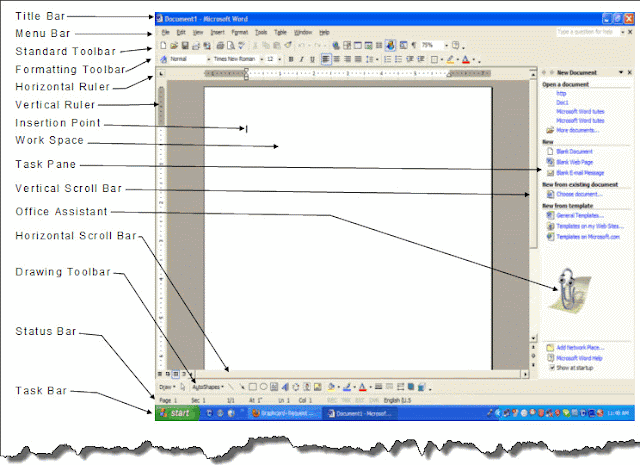






Very informative, illustrative tutorial. You can do better by updating it often.
ReplyDeletethanks a lot for the wonderful explanation. Its been a lot of help. And yeah, upgrading it would make it more relevant. sara
ReplyDeleteI'm curious to find out what blog platform you have been working
ReplyDeletewith? I'm having some small security problems with my latest site and I would like
to find something more safeguarded. Do you have any recommendations?
my weblog ... how to lose belly fat in a day
This comment has been removed by the author.
ReplyDeleteAdvice taken. Gratitude for your visiting and registering same by leaving a comment behind. Please do it again. Unfortunately, I was confronted with an ugly Error 404 page when I followed the link you left. Attempt fixing it, please.
ReplyDeleteHello! This is my 1st comment here so I just wanted to give a quick shout out and say I genuinely enjoy reading your blog posts.
ReplyDeleteCan you suggest any other blogs/websites/forums that go over the same topics?
Thank you so much!
Here is my site - muscle building shakes
Sure. Scores of them abound on the www. You may also try Home and Learn or Baycon Group. There are scores of free tutorials in them that can also benefit you.
DeleteThanks for visiting my humble blog. Do visit again, please.
Hello to all, it's really a good for me to visit this site,
ReplyDeleteit contains priceless Information.
Also visit my blog post; mp3 meditation (koreanerberlin.com)
What's up to all, the contents existing at this site are truly remarkable
ReplyDeletefor people experience, well, keep up the nice work fellows.
Feel free to visit my site - Pure capsicum plus fast
weight loss (makemoney24days.blogspot.co.uk)
Thanks. You flatter me. Comments like yours make me want to come back to active blogging again.
ReplyDeleteWhawtever and wherever your imagination goes, the aspiration homes proviided by Golf Journal, The Progressive Farmmer and HGTV demonstrate the laterst trends
ReplyDeletein laying a solid foundation ffor your dream home. To cmpletely seal the air conditioner from anything that
may get inside the unit, use insulating foam.
The furniture and accessories one has reviles thhe individual taste and personality.
Herre is my webpage: cincinnati roofer
Hi there! This is my 1st comment here so I just wanted
ReplyDeleteto give a quick shout out and tell you I truly enjoy reading through your articles.
Can you suggest any other blogs/websites/forums that cover the
same subjects? Thanks a ton!
my web blog: clash of clans cheats
Your comment is inspiring. Thank you.
ReplyDeleteFantastic goods from you, man. I've understand your stuff previous to and you're just extremely wonderful.
ReplyDeleteI actually like what you have acquired here, really like what you're
saying and the way in which you say it. You make it enjoyable and you still
care for to keep it sensible. I cant wait to read much
more from you. This is actually a great web site.
For the best response please take a look at this amazing site; aesop
skin care (labs.sapo.pt)
Way cool! Some very valid points! I appreciate you penning this write-up and also the rest of the website is very good.
ReplyDeleteFor the best informative review please visit this web-site: epistemological question
Hello colleagues, how is everything, and what you want to say about this post, in my
ReplyDeleteview its actually amazing for me.
Feel free to visit my web page - funmac.com (maedchen.fcbochum.de)
Hey there! I know this is kind of off topic but I was wondering
ReplyDeleteif you knew where I could locate a captcha plugin for my comment form?
I'm using the same blog platform as yours and I'm having difficulty finding one?
Thanks a lot!
Review my page muscle building techniques (https://independent.academia.edu/)
It's very trouble-free to find out any matter on net as compared to textbooks, as I found
ReplyDeletethis paragraph at this site.
Also visit my website: raspberry ketones dr oz video
Hello! I just want to offer you a huge thumbs up for your excellent information you have got here on this
ReplyDeletepost. I will be coming back to your website for more soon.
my web blog Best beauty products of all Time
Thank you. I look forward to your promised visit.
DeleteAn interesting discussion is worth comment. I believe that you ought to publish
ReplyDeletemore on this topic, it might not be a taboo matter but usually people do
not talk about these topics. To the next! All the best!!
My weblog :: all natural beauty products
It's alright. Besides, it's a free world. You have my unrestrained consent. I will really appreciate it, though, if you fulfill your own promise.
ReplyDeleteThanks for visiting my humble blog and the interest you showed in the content. I'm flattered.
What's up to every one, because I am really eager of reading
ReplyDeletethis web site's post to be updated daily.
It contains good data.
My page: do colon cleansers work
Utilizing the Vita-Combine Professional 500 Collection was very straight
ReplyDeleteforward. Very pleasant and this Vitamix
is fantastic.
my web site ... greenpan professional series
Call experts at Microsoft Windows Technical Support Canada +1-888-582-4887 for best and instant MS Help and support. don't get panic solve your issue.
ReplyDeletethis was really explained well love what i saw here
ReplyDeletehttps://www.makeoverarena.com/wapdam-music-video-game-movies-www-wapdam-com/
Thanks for sharing this quality information with us. I really enjoyed reading.
ReplyDeletebitdefender support number, kaspersky support number, webroot antivirus support, avast antivirus support, panda antivirus support number, bullguard support number, avira antivirus phone number, trend micro support number
Thanks for sharing this quality information with us. I really enjoyed reading.
ReplyDeletegmail help canada, gmail support canada, gmail online technical support number Canada, Gmail Online Technical Support Canada, gmail online technical number Canada, Gmail support phone number, Gmail Toll free number canada, gmail support number Canada, contact gmail support Canada, gmail assistance number canada, gmail helpline number ca, gmail help phone number Canada
Thanks for sharing this quality information with us. I really enjoyed reading.
ReplyDeleteYahoo Support Canada, Yahoo Support Phone Number Canada, Yahoo Contact Number Canada, Yahoo Support Number Canada, Yahoo Online Technical Support Number Canada, Yahoo phone Number Canada, Yahoo password recovery Canada, Yahoo password reset Canada, Yahoo Online Technical Number Canada, Yahoo Online Technical phone Number Canada
Thanks for sharing this quality information with us. I really enjoyed reading.
ReplyDeleteEpson Printer Support Phone Number, Epson Printer technical Support Phone Number, Epson Printer Support Canada, Epson Printer Online Support Canada, Epson Printer Technical Support Canada, Epson Printer Support Number Canada, Epson Printer Help Canada Phone Number, Epson Support Canada Phone Number
Thank you for some other informative website. The place else may just I get that kind of information written in such a perfect method? I have a venture that I am simply now running on, and I’ve been at the glance out for such info.
ReplyDeleteWebdesign